Content made easy
Have you got a Canva account sitting idle? Or maybe you’ve never even looked at Canva before but know that it could help you create good looking and relevant content?
Canva is actually pretty easy to use once you know your way around it. So let’s look at some basic functions and what you can create using the free version.
Canva 101: A beginners guide to using Canva for content creation
1. Account set up
Setting up a free account is simple. Go to the home page, register your email address and choose a password.
Once you have an account, other people can share their Canva creations with you and you can also share your creations with others. Particularly useful if you have a team of people or want to collaborate with your VA or copywriter.
2. Using templates or starting a blank design
To get started, you can either start with one of the existing templates in Canva and edit as necessary, or start a blank design and build from scratch.
Simply look to the top right, and choose Create a design.

Then you can select the type of content you want to create: Instagram post? Newsletter? Poster? Flyer?
Once you have the new page open, you can then either choose from a template you like the look of:
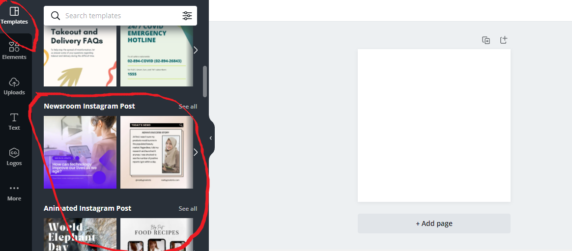
Please note: these templates can be edited! So you are not going to literally publish the design exactly as it is. You choose a template you like, maybe you like the layout etc, then you can change the colours/fonts/even photos.
Or… just use the blank page and start creating by adding in Elements, Add text, Uploads (images) etc.
Want to see a live video of how to use Canva?
Here is a short video I have created to help you see how to change text, upload images, change format etc.
3. Publish/download
Once you are happy with your designs, name them correctly by clicking on the Add a subheading tab. You can then download all images or select individual templates.


4. Print options
You can also print business cards and flyers etc.
 5. Re-purposing content
5. Re-purposing content
Once you have a few designs you are happy with you can re-use them, and might decide to simply change the image or the font colours.

These buttons allow you to duplicate a page, move graphics up or down in the line, and delete.
Learning how to use Canva
I hope these steps help you to learn your way around Canva. The best thing to do is to just play around and practice with a few designs. It can be a lot of fun!
For more resources, here is an older blog I wrote a while ago but the advice in there is still relevant… but if you do want some help, please get in touch and I can help you create the perfect images for your business.

I am a Perth-based copywriter who creates copy and content to help you market your business 🙂
Email me at rachel@sbcreations.com.au and we’ll book in a consult.



Wanneroo Business Association and City of Wanneroo are thrilled to bring together our vibrant local business community once again for Wanneroo Business Expo 2024. The eve...